If there’s one thing we know for sure about social media, it’s that you can always expect to see new features, content types and ways to engage your audience. And one of the latest features from YouTube is YouTube Shorts.
Haven’t heard of it? No worries, you’re not behind the curve. In fact, you’ve probably already been creating this type of short-form video content on other platforms.
And if you’re not, you should be. Customers consider short-form video content to be 2.5x more engaging than long-form video content. Plus, two-thirds of customers also agree that short-form video content is the most engaging type of content, over images, live videos, GIFs, memes and more.
- What are YouTube Shorts?
- How to make YouTube Shorts
- What are the benefits of YouTube Shorts?
- YouTube Shorts best practices
- YouTube Shorts monetization options
- Start creating your own YouTube Shorts
What are YouTube Shorts?
YouTube has been one of the most popular (if not the most popular) video-sharing platforms since its inception nearly two decades ago in 2005. It’s been known for its longer-form, horizontal video content where creators upload funny, educational and promotional content—over 500 hours of it per day.
YouTube Shorts are a new video type where users can shoot, share and view vertical short-form video content (i.e., videos that are 60 seconds or less). Because these mobile-friendly, vertical micro-videos have proven to be so popular, a number of platforms are trying to get a piece of the pie (we’ve got our eyes on you too, Instagram Reels).
And while many brands are repurposing content and sharing them across platforms, this provides yet another way for brands and businesses to engage their YouTube subscribers.
And if you’re new to micro-video content in general, here’s a great example of a YouTube Short (click the picture to view):
How to make YouTube Shorts
There are two options when making YouTube Shorts: create your video from scratch within the app or upload an existing or edited video. The latter tactic is ideal if you’re repurposing your TikTok videos, Instagram Reels or longer YouTube videos onto your channel.
How to make a Short on mobile
To create new Shorts natively in YouTube, you’ll need to use the mobile app.
Step 1: Open the YouTube app on your mobile device and tap the plus sign + at the bottom of the screen.
Step 2: Tap Create a Short. If this is your first time creating a Short, you’ll need to Allow Access to your camera.
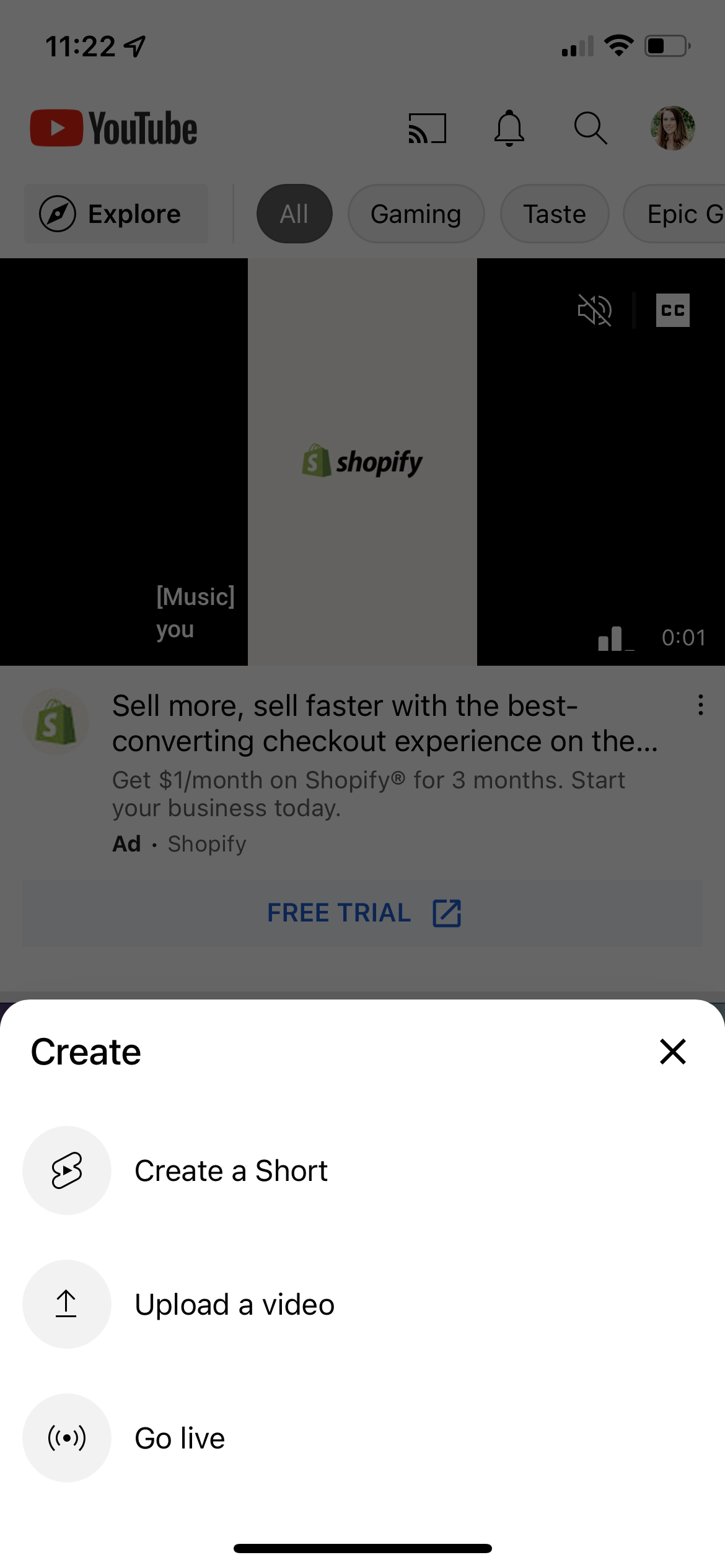
Step 3: Start recording your video by tapping (not holding) the red record button. By default, Shorts are set to record for up to 15 seconds. But if you tap the 15 in the top right corner, you can change that to 60 seconds.
To record multiple segments, tap the record button to pause recording, then tap it again to resume recording for your next segment.
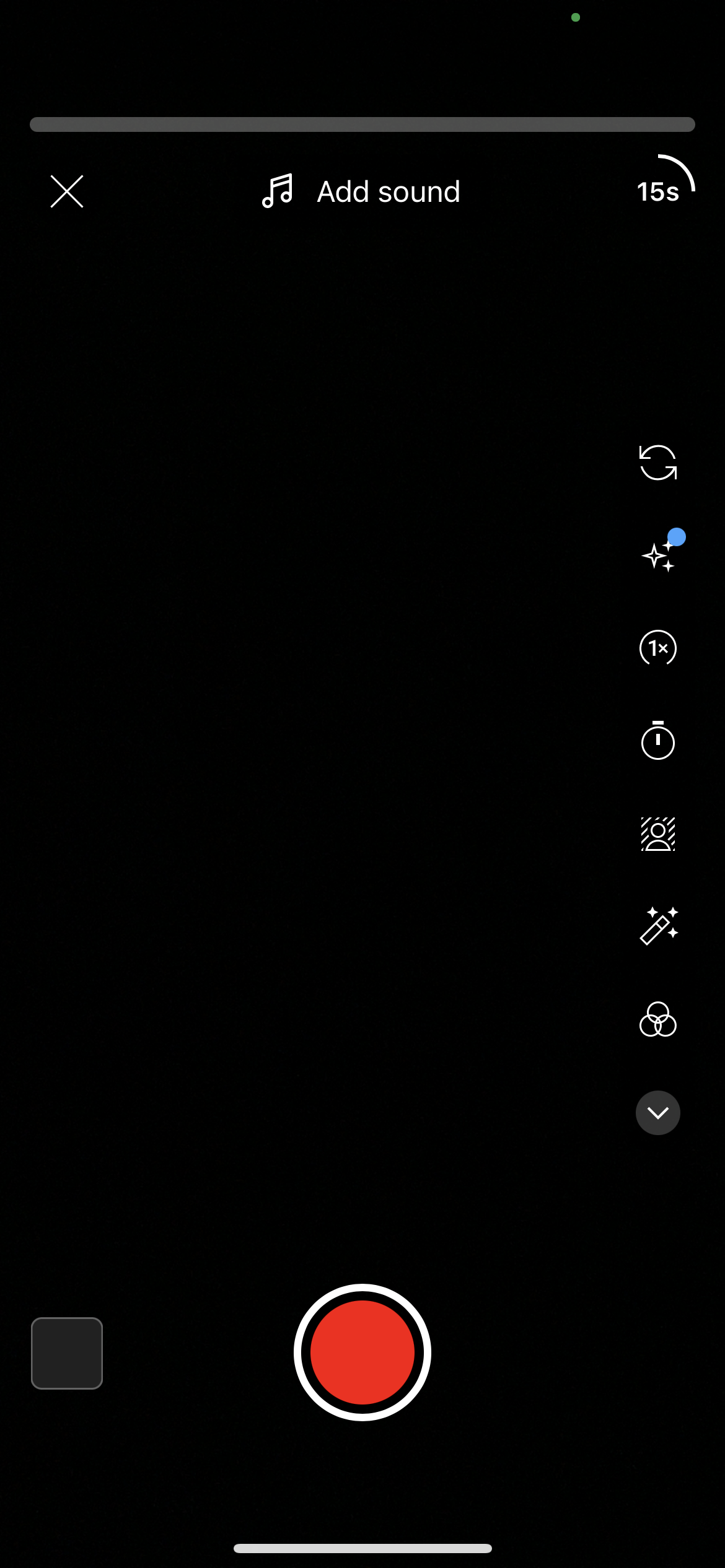
There are a number of recording and editing tools in the right sidebar to help you get even more creative with your video:
- Flip: Flip the camera to use the front or back camera while recording
- Effects: Choose different effects that change up your recording, like mirror images, motion trails, fisheye lens and more
- Speed: Increase or decrease the speed of your recording—options are 0.3x, 0.5x, 1x, 2x and 3x
- Timer: Set a timer when using a tripod or other form of self-recording so you can get into position
- Green screen: Place a photo behind you while recording instead of your actual background
- Retouch: Automatically touch up your video
- Filters: Change the coloring of your video by adding a filter overtop your recording
- Lighting: Adjust the lighting of your video to make it brighter or darker depending on the mood
- Flash: Turn the flash on or off while recording
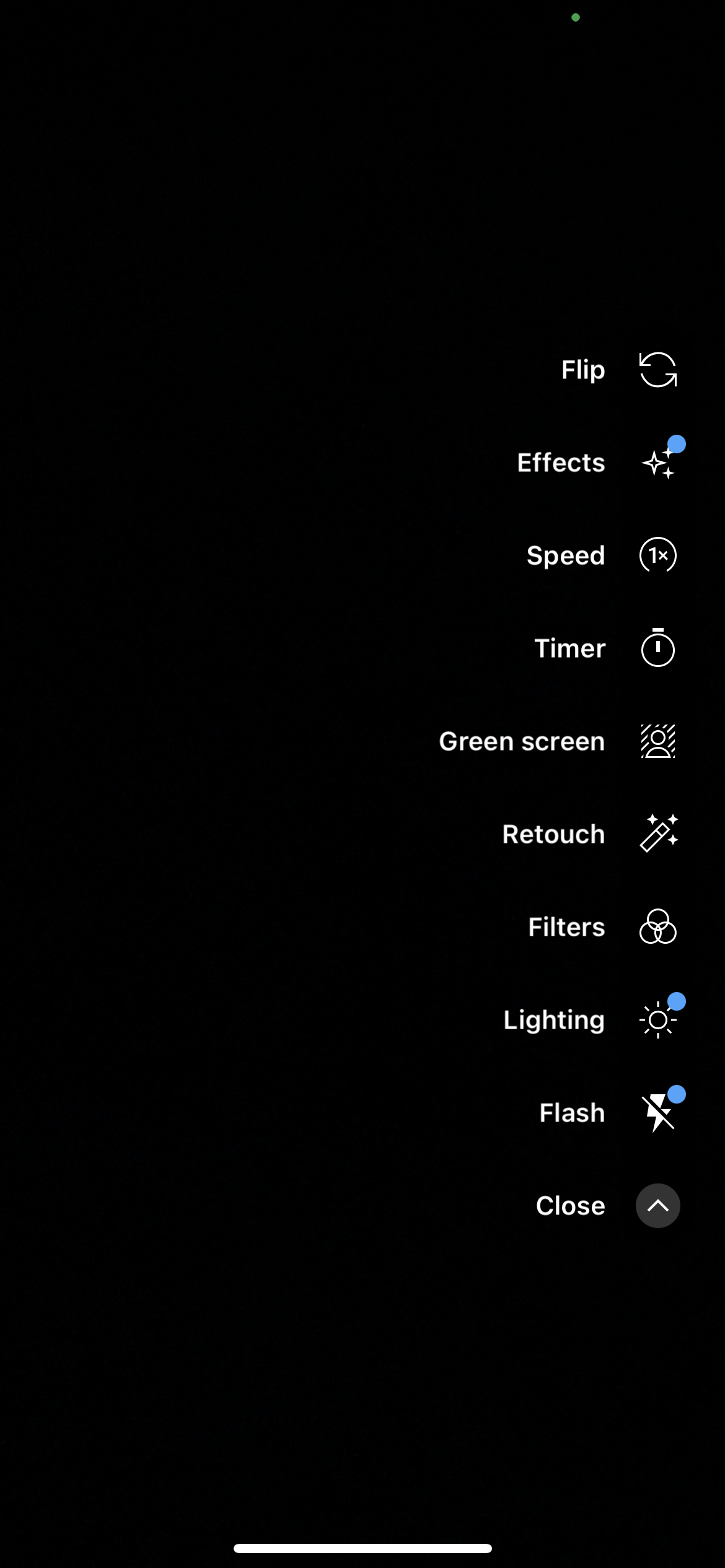
Step 4. Once you’re happy with your video, tap the white check in the bottom right corner of the screen. Here, you can preview your video and add music, voiceover, text overlays and more. Then tap Next in the top right corner of your screen.
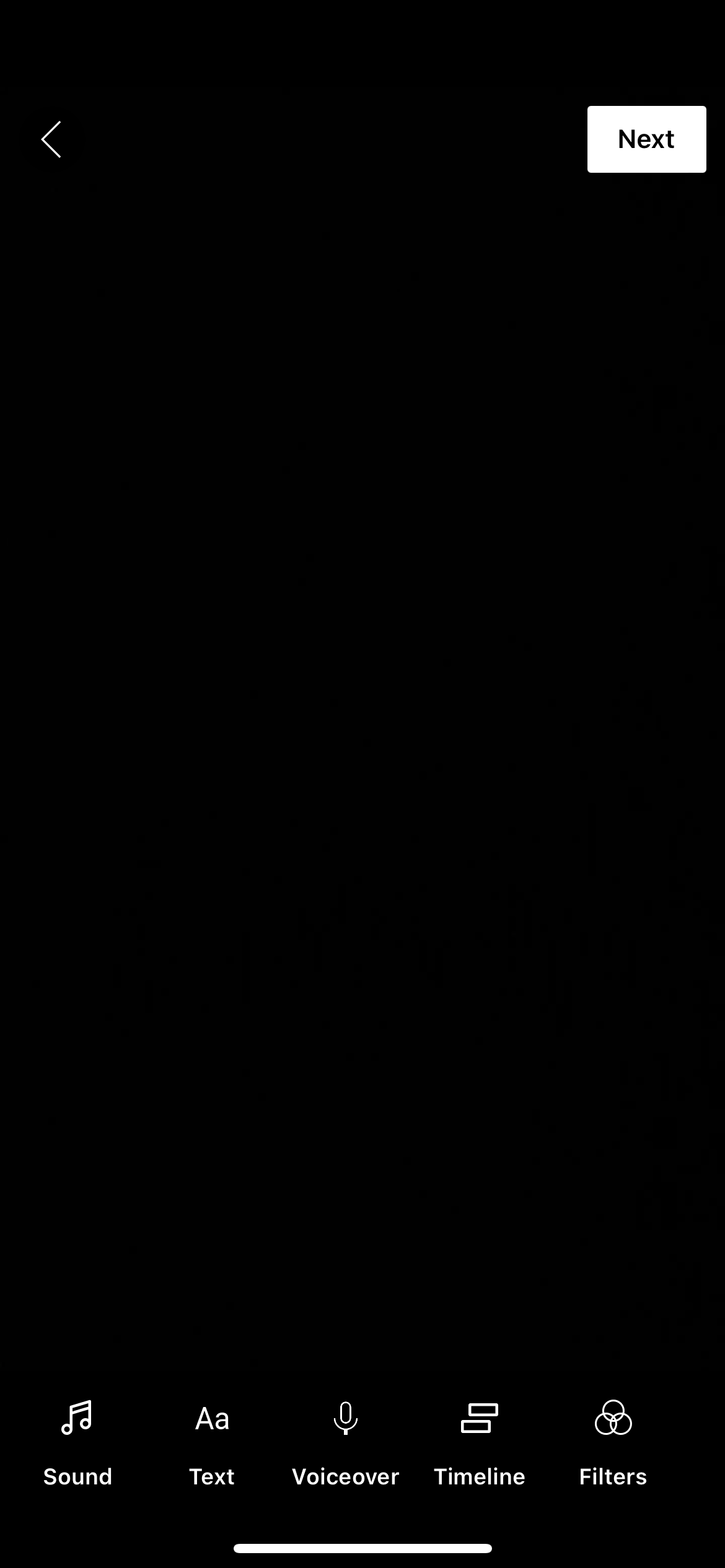
Step 5. Create a caption for your video, set visibility, select an audience (i.e., dictate if the video was made for kids or not) then tap Upload Short.
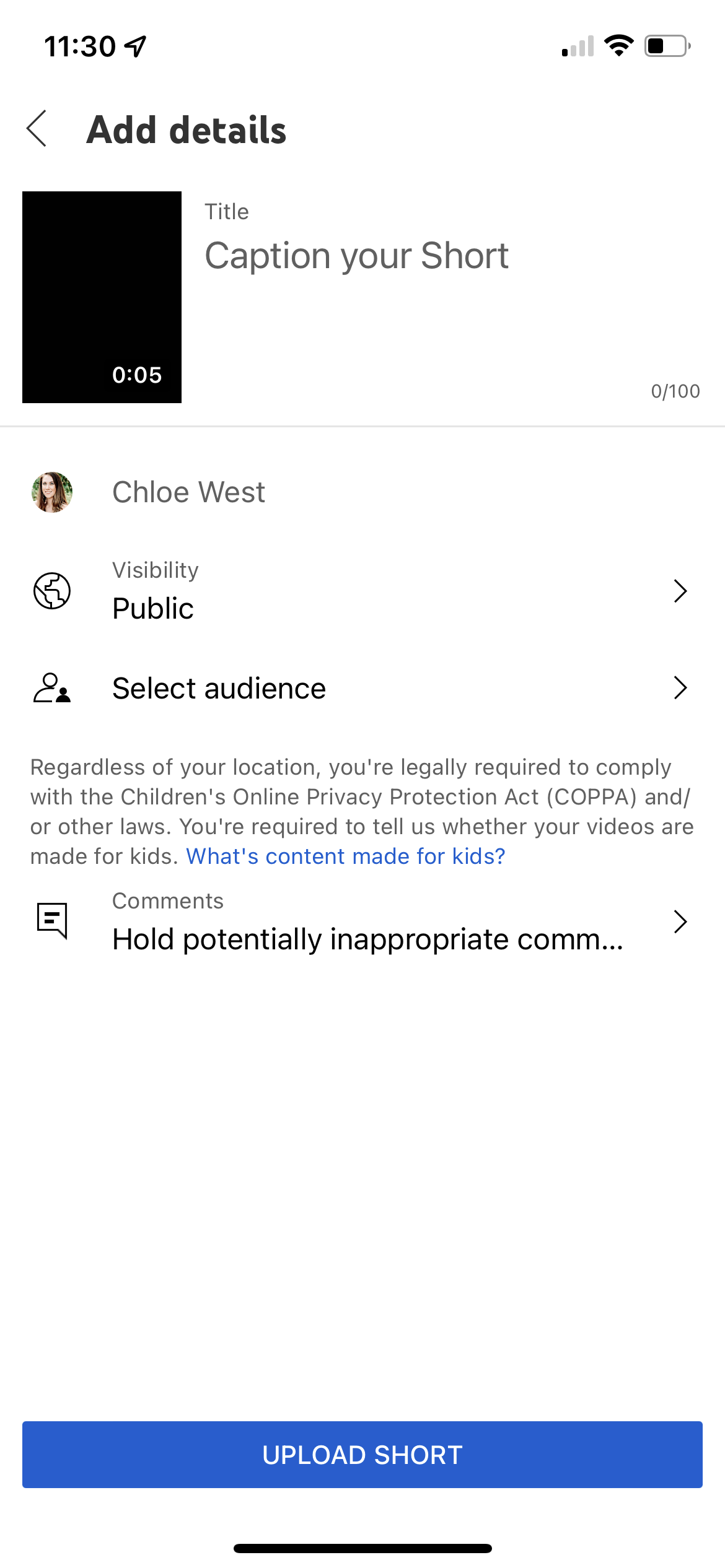
How to upload a Short on mobile
Instead of recording a new video natively, you can upload a Short directly from mobile.
Step 1: Open the YouTube app and click the plus sign + at the bottom of the screen.
Step 2: Select Upload a video.
Step 3: Select any video under 60 seconds from your camera roll. Any video under 60 seconds will automatically be considered a Short.
Step 4: Fill in all of the relevant details (caption, visibility and audience) and publish.
How to upload a Short on desktop
If you want to upload a Short from your desktop, the process is the exact same as uploading long-form videos—YouTube distinguishes which type of video it is by both length and orientation. If you’re uploading a square or vertical video, the network knows it’s a Short. Same goes for if the video is less than 60 seconds.
To upload a Short from desktop:
Step 1: Head to YouTube or your YouTube Studio.
Step 2: Click the Create icon in the top right corner of the page.
Step 3: Upload your YouTube Short.
Step 4: Fill in all of the relevant details (caption, visibility and audience) and publish.
What are the benefits of YouTube Shorts?
YouTube Shorts can be a great way for brands to further engage and increase brand awareness with their customers. It’s time to switch things up.
Additionally, half of all YouTube watch time comes from mobile devices, compared to just 14% on desktop computers. And since YouTube Shorts is a mobile-first feature, you may reach that expanded viewership with more than traditional horizontal, long-form video content.
Since YouTube Shorts was released in July 2021, this feature has reached 30 billion daily average views. People are watching—and loving—YouTube Shorts. So if your brand already has a presence on YouTube, consider adding some micro-vertical video content into your YouTube marketing strategy.
And of course, if a new potential customer finds your brand via Shorts and subscribes, they’re automatically subscribed to your long-form content as well. So this gives you an entirely new outlet to increase your channel subscriptions. Win-win, right?
YouTube Shorts best practices to consider
Let’s cover a few best practices first to help you get the most out of this new marketing avenue.
Post consistently
Just as most platforms do with new features, it’s safe to assume that YouTube is prioritizing Shorts for performance and views. One creator’s analysis looks to verify that after seeing a “massive jump in views in the last month since uploading a Short every day”.
Creating YouTube Shorts consistently will help you boost your brand reach to a wider audience. If you’re struggling with staying organized, making a content calendar that will help you plan out ideas and stay on schedule.
Make content relevant to your audience
What is your audience going to enjoy most? If you’re not sure what to create, spend a while exploring the platform to see what other businesses are putting out there. A few ideas include:
- How-to videos
- Quick reviews
- A relevant story
- Industry tips
- Fun facts
- An experiment
- Use a trending sound byte
If your short-form video content is relevant, engaging, educational and valuable to your target audience, then you’re on the right track.
Here’s a great example from online course platform Teachable, talking about burnout that creators often feel:
Focus on making the first few seconds captivating
If those first few seconds don’t immediately hook your viewer, they’re going to keep scrolling. Those first few seconds of your video are the most important part. Find a way to capture your viewers’ attention immediately so that they stay for the rest of the clip.
Get creative with your captions
Your caption can be up to 100 characters, so make it count. Tease the content, use a funny line, summarize what viewers can expect to see and the like.
While your video is the most important part, captions are still shown when Shorts pop up on the YouTube home feed, so having a compelling caption can be what makes someone decide to watch your video or keep scrolling.
Record in vertical format
No one wants to turn their phones as they watch YouTube Shorts, so make sure you’re always shooting in vertical format to make your videos easy to consume. Videos shot in horizontal format appear with blank space above and below the video to pad the vertical space, and it doesn’t create an ideal viewing experience. So just keep it easy and stick to vertical.
You can repurpose a horizontal video as a vertical Short, like Visme did with its educational content, by cropping the video to focus on the most important part:
Use trending songs, hashtags and events
One great way to increase views and get people interested in your content is using trending songs, events, audio clips, hashtags and challenges. Because of the viral nature of the content, you can boost visibility and reach new audiences. Just make sure that it’s still relevant to your business and makes sense for your brand.
Use your authentic voice
Don’t forget your brand voice when creating YouTube Shorts. You still want to follow your guidelines to ensure your video content still makes sense for your brand and aligns with your messaging and mission. If your content seems out of place for your brand, it can hurt your image and reputation.
Here’s an example from Starbucks showcasing a barista injecting a bit of personality into her drink tutorial:
Show behind-the-scenes moments
Consumers love a good behind-the-scenes moment. Use your Shorts videos to showcase product creation, product packaging, office tours, behind-the-scenes from filming, bloopers and other fun video clips. Giving your audience a glimpse behind the logo can help to humanize your brand and make your viewers more interested in what you have to share.
Remember that Shorts loop
YouTube Shorts (and all other micro-videos) loop back to the beginning once the video clip ends. Use this to your advantage by tying the beginning and end of your video together, creating a seamless loop that will keep viewers entertained and interested in watching more of your videos.
This is really useful in recipe videos, as we see from this example by Tasty:
Monetize your YouTube Shorts
You can monetize your YouTube Shorts using the YouTube Shorts Fund. This is a $100 million fund dedicated to creators who are publishing YouTube Shorts specifically as a way to incentivize creators and businesses to use this new feature. If you’ve monetized your YouTube channel, creating Shorts is yet another way to increase the revenue you’re generating.
YouTube Shorts monetization options
Speaking of monetizing, let’s dig a little deeper into this. Because brands of course want to increase revenue through social selling, but why not increase revenue just because of the content you’re publishing on social media?
YouTube created the Shorts Fund in August 2021, which is a $100 million fund dedicated to paying out creators that generate large audiences for their Shorts. To qualify, YouTubers must fit the following criteria:
- They’ve uploaded an eligible Short within the last 180 days
- They follow YouTube’s community guidelines
- They create completely original content
- They’re 13 or old (and creators between the ages of 13-18 have parental consent)
- They’re located in one of the participating countries
There’s no application process for the YouTube Shorts Fund; instead, YouTube notifies qualified creators during the first week of each month via email and notification inside their YouTube account that they will be receiving a bonus from the Fund.
To increase your chances of qualifying, create consistently high-quality and original content to share as a YouTube Short. However, there are other ways of monetizing your YouTube account as well if those are more appealing to you and your team.
Start creating your own YouTube Shorts
YouTube Shorts are a great way to improve the performance of your YouTube channel overall. Don’t forget to check out our guide to find more ways to increase your video views. Then start creating, publishing and promoting your YouTube video content.
The post What are YouTube Shorts and how to make them appeared first on Sprout Social.
from Sprout Social https://ift.tt/zph8MqW
via IFTTT





No comments:
Post a Comment