It goes without saying that the social media landscape evolves quickly. Before we know it, new trends emerge along with their accompanying hashtags and new topics take over our conversations. Similarly, new social media features soon become something we “can’t live without.”
The same is true for Facebook stories, which was introduced in 2016 and has turned into a vital feature. For social marketers who want to get in on the action, it’s all about adapting to the latest changes and implementing the newest features into your marketing strategy.
So if you plan on using Facebook Stories for marketing, this detailed guide explains what the feature is, why you should use it and how to use Facebook stories for business.
What are Facebook stories?
Facebook stories is a feature that lets you share content (be it photos, videos or even animation) that disappear after 24 hours.
Facebook stories from your friends and followed Pages appear at the top of your newsfeed. This applies to both the web version and the Facebook app.
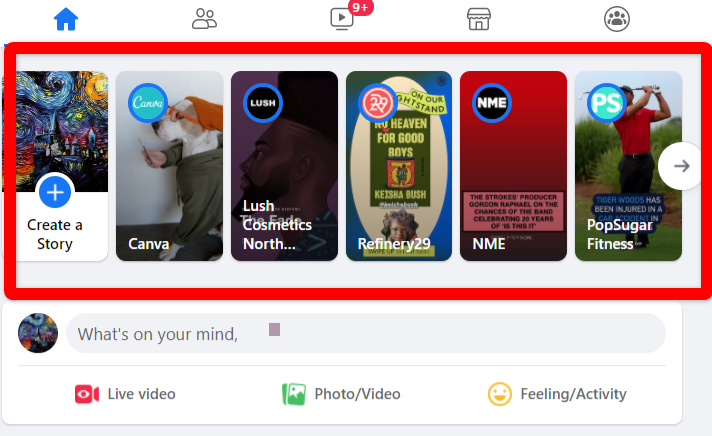
Why Facebook stories matter for your business
So why use Facebook stories for business? What’s the benefit?
We know the Facebook algorithm can be a little tricky for gaining organic reach. But the good news is that stories are displayed prominently at the top of every newsfeed where people are likely to take notice.
The feature has seen significant adoption in recent years. About 500 million people now use Facebook stories every day, meaning it has the potential to help you reach a massive audience with the right strategies.
How to create Facebook story content
While you can create a story from the desktop app as well as Facebook Messenger, the regular Facebook mobile app offers the most robust options.
And since you’re interested in using Facebook stories for business, select the “+” button that appears on your Facebook Page profile picture and choose “Create story.” This will open up several options to create your Facebook story content.
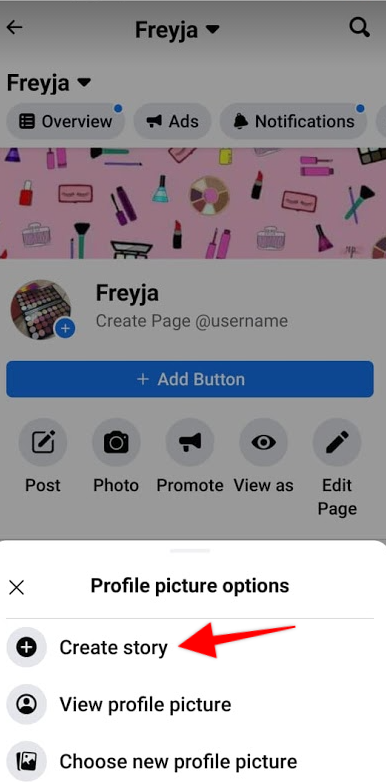
Step 1. Choose the type of Facebook story content you want to create
When creating a Facebook story, you’ll have the option to choose from different types of content formats, or you can also choose to upload an existing photo or video from your gallery.
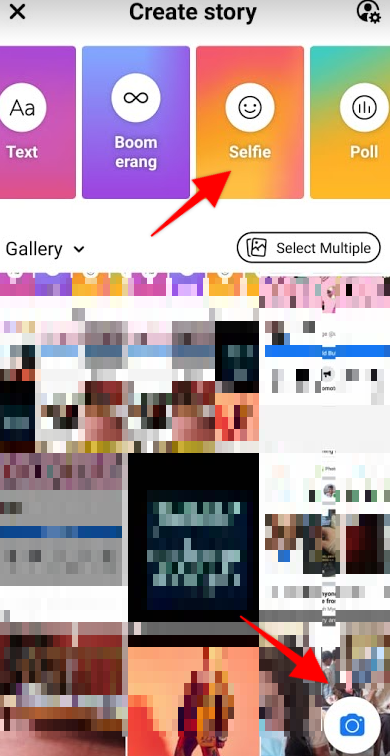
Facebook offers several different formats and tools for your stories content:
- Gallery – for sharing existing photos or videos on your phone.
- Boomerang – for taking a burst of photos and turning them into an animation.
- Text – for creating a text-based story.
- Layout – for posting multiple photos in different grids or collage configurations.
- Superzoom – for zooming in on a subject.
- Poll – for conducting viewer polls between two options.
The top row options and the blue camera icon in the bottom right corner give you two access points for those different story formats. However, when you click the blue camera icon, you can also take pictures or record videos, boomerangs or Facebook live videos.
Facebook story video length
Each Facebook story video can last up to 20 seconds. If you’re not sure what you can fit into this short timeframe, check out our tips on creating social media videos to get started.
Step 2. Get creative with your content
Now comes the fun part – customizing your Facebook story. Facebook offers plenty of creative tools to make your stories pop. So you can play around with these options before you finish creating your story. Find these fun add-ons on the right-hand column after you’ve selected an image file or taken a new picture or video.
- Stickers pulls up a library of fun stickers you can select to include in your stories, both animated and static. You can add music and GIFs to your story, share an event, conduct polls, ask questions, tag people and products, share your location and more.
- Text can be added to your story as a closed captioning or to provide additional context. There are plenty of options to customize the text with different fonts, colors, styles and backgrounds.
- Draw or apply effects to your stories too for a more whimsical addition. Draw freehand or use abstract effects as an overlay.
- Add animated effects to make your story such as bounce, slide, zoom in or out.
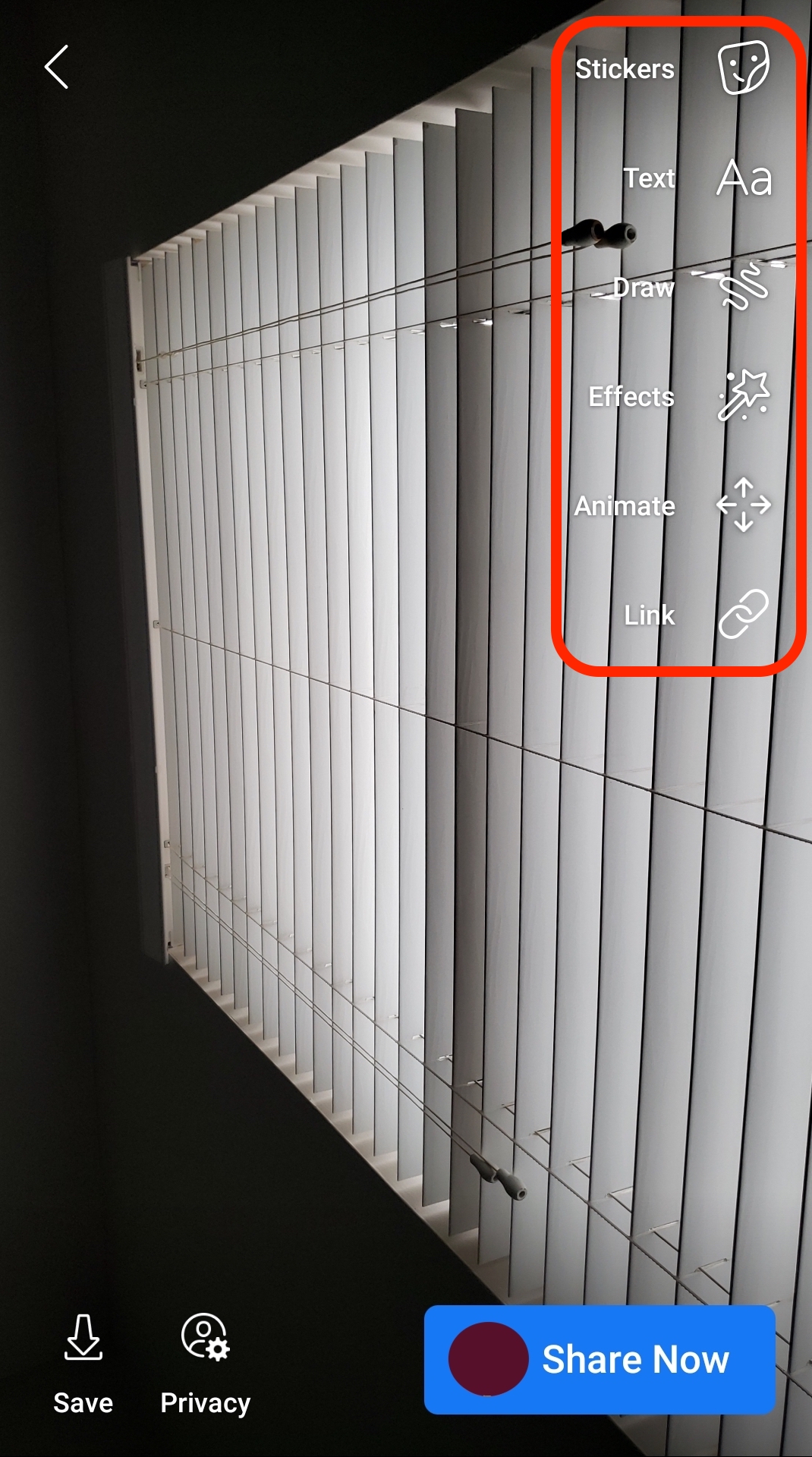
Step 3. Add custom links and buttons
What separates Facebook stories on profiles versus Pages is the ability to share links. So for those using Facebook stories for business, there are several links and buttons that are crucial for marketing.
By tapping the link icon on the right sidebar, you can choose from a few call-to-action buttons and customize them for viewers to interact with. Encourage people to book now, call, get directions, shop and much more.
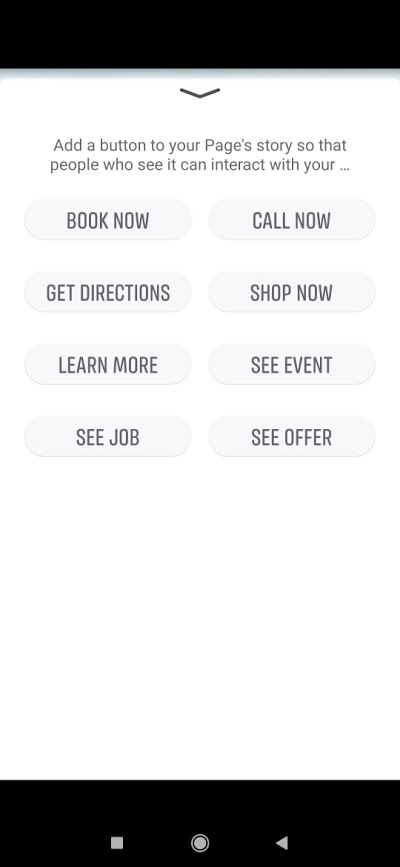
Step 4. Share your Story
Once you’re satisfied with your creation, tap on “Share Now.” And that’s it – you’ve created and shared your Facebook story.
Best practices on how to use Facebook stories
While knowing the basics may be great, it’s not really enough if you want to get ahead of the competition. To get more out of your Facebook stories efforts, follow these best practices:
1. Create exciting, time-sensitive content
The “urgency factor” is what makes stories such a popular feature because of its 24-hour availability. Take advantage of this to create time-sensitive content that can build excitement and urgency.
Consider promoting a 24-hour sale with a code, share early bird offers, get people to sign up for an event and more.
2. Make it interactive and actionable
Because stories can draw in a large audience, create opportunities for engagement by using interactive tools like polls and voting stickers. See how PopSugar Fitness uses a poll in their story below:
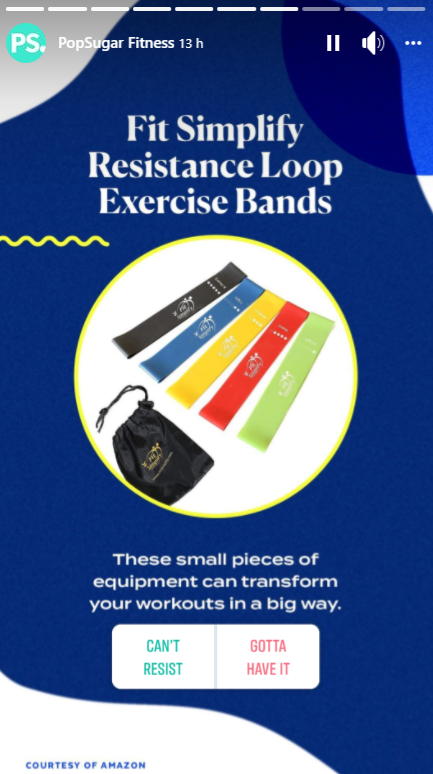
Ask your audience questions or give them prompts to engage with. Don’t forget that if you’re creating a story for a Facebook Page, you can add custom links and buttons to drive more engagement.
3. Share third-party content in your stories
To diversify your Facebook content strategy, share relevant, third-party content that your audience might like. Share a post to your stories by clicking on the “Share” button next to a post.
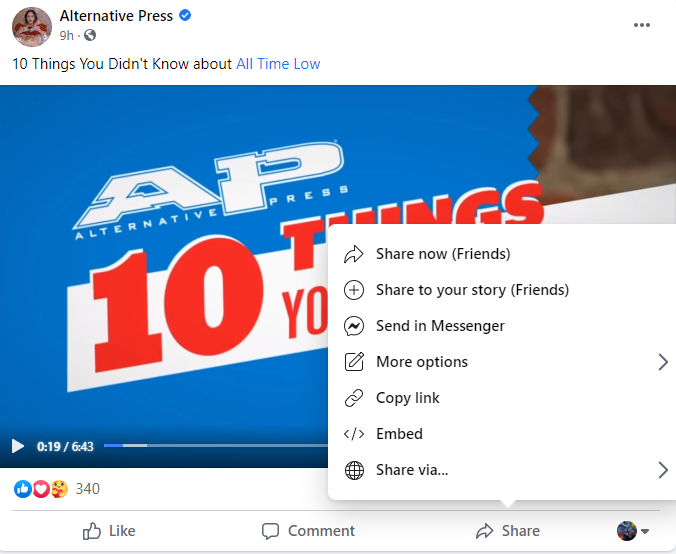
4. Track your stories performance
Always keep an eye on how your Facebook stories posts are performing. What seems to be attracting more attention? What types of posts do people want to engage with? Do they drop off at a certain point if you post too many stories? Which post timings seem to drive the most views?
Observe all of these details to adjust and polish your Facebook stories strategy for a bigger impact. For a 360-degree view of your Facebook performance, combine these insights with your complete Facebook report in Sprout Social. Use this data to see how your Page is faring overall in terms of impressions, engagement, fan growth and so on.
Build better engagement with Stories
For brands that have been struggling to gain organic reach and engage their audience on Facebook, it’s time to embrace the power of Facebook stories. This guide provides you with the basics and best practices to use the feature, and now it’s time to put in the hard work. To level up your Facebook efforts even more, read out Facebook marketing strategy guide.
This post The ultimate guide to using Facebook stories for business originally appeared on Sprout Social.
from Sprout Social https://ift.tt/2MnyZqx
via IFTTT
No comments:
Post a Comment