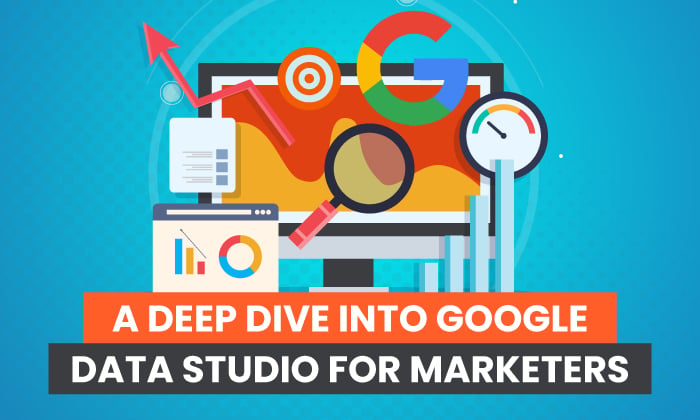
Data and analytics play considerable roles in marketing. From showing you trends to giving you insights into your target audience to helping you create effective campaigns, data is critical.
This is why Google Data Studio is a program every marketer should try out.
What Is Google Data Studio?
Google Data Studio is a free business intelligence (BI) tool from Google. You can use it to create centralized reports from different data sources from across the web—or even your platform.
This BI program makes creating visually appealing and interactive reports and dashboards easy. In addition, the dashboards are fully customizable and easy to share, making Google Data Studio an invaluable tool for marketers.
By transforming raw data into strategic information, Google Data Studio helps marketers make decisions to help achieve their goals. Because the decisions are data-driven, the risks of failure are reduced.
Why Should You Use Google Data Studio?
With Google Data Studio, you can present your data in a meaningful way.
You’re bombarded with vast amounts of data from your customer relationship management (CRM) tool, social media analytics, Google Analytics, and everywhere else. Knowing which data is useful and which isn’t can be invaluable, but separating the types can take forever if you do it manually.
Data alone isn’t a panacea to your marketing woes. To run data-driven marketing campaigns, the data must clearly show what actions need to be taken.
This is where Google Data Studio shines.
While your inbuilt analytics reports give you raw data, your Google Data Studio dashboard allows you to only access essential data. With Google Data Studio, you can create dashboards answering specific questions about your business, marketing campaigns, or audience.
As a result, it becomes easier to know what actions to take.
What Are the Features of Google Data Studio?
Let’s look at some of the primary features of Google Data Studio and how you can use them as a marketer.
Easy-to-use Dashboard
Google Data Studio’s dashboard’s user interface (UI) is designed to resemble Google Drive. If you’ve used Drive in the past, this should look relatively familiar.
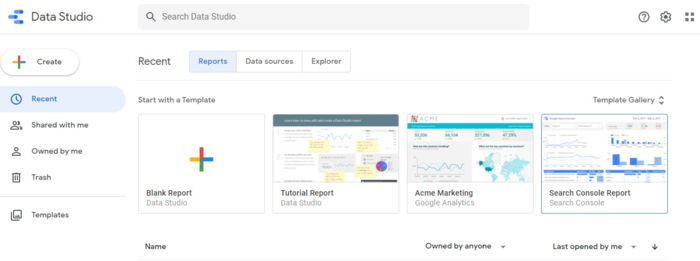
Here’s a brief overview of what you’ll find on the dashboard:
- Search Data Studio Box: It enables you to search for reports, templates, data sources, and anything else in Data Studio.
- “Create” Tab: Use this to create new Reports, add new data sources, and Explorers.
- “Recent” Section: This gives you the option to quickly get to the most recent Reports, Data sources, and Explorer.
- Templates: Find pre-made templates created from different data sources. You can easily customize these to suit your needs.
Connect Multiple Data Sources
Google Data Studio allows you to connect multiple data sources. You can access your data via 510 connectors, with 18 from Google’s suite of platforms and the rest from third parties.
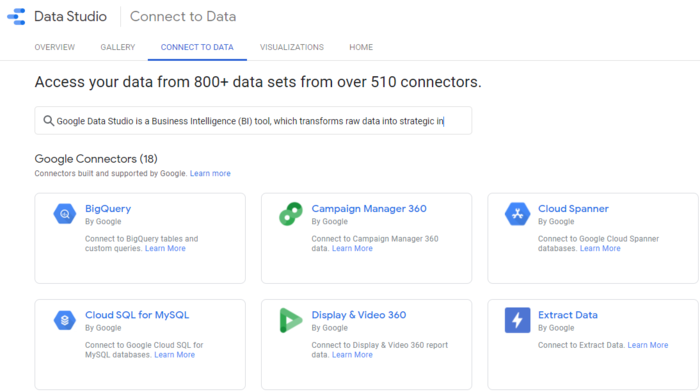
Integrating your data on one platform helps you get a holistic view of what’s happening in your business. It also enables you to get an overview of what’s happening in your market.
Easy Data Transformation
Data transformation plays a critical role in helping to understand your next steps. This is one of the features you get with Google Data Studio.
Google Data Studio transforms raw data into meaningful business intelligence, no matter how many data sources you pull from. This is made possible by the “Explorer” feature. The Explorer function allows you to work with your data and:
- add dimensions
- apply mathematical functions
- apply arithmetic operators and custom formulas
These allow you to transform your data into actionable information.
Powerful Data Visualization
Data transformation is an excellent way of turning data into easy-to-understand information. However, data visualization takes that to a whole new level.
Simply put, human beings are visual creatures and generally process images faster than words or numbers.
Google Data Studio helps you visualize your data through reports and dashboards. You can turn your numbers into graphs, tables, maps, and any other visual aid. Data visualization makes data more accessible. The interactive nature of the visuals also makes for engaging presentations.
Easy Collaboration and Data sharing
The real-time collaboration feature that comes with Google Data Studio allows you to invite others to view or edit your dashboards at your discretion. Just as with other Google platforms, changes are saved automatically, and version history is kept.
Besides collaboration, you can also easily share your reports with clients or team members. The recipient will receive an email notification and a link to access the data.
Customizable Templates
Creating reports from scratch can be time-consuming and laborious. To speed up the process, Google Data Studio offers pre-built report templates.
Because they’re fully customizable, all you need to do is add your data and tweak the images to your liking. This will save you hours, if not days, of work.
Ways for Marketers to Use Google Data Studio
How relevant is Google Data Studio for marketers?
Let’s look at a few ways you can use Google Data Studio in marketing efforts to answer that question.
1. Get a Clear Picture of Your Target Audience
Marketers need to understand their audience. This involves gathering a lot of data and connecting the dots to build a picture of who your ideal customer is.
Using Google Data Studio, you can polish up tons of data from different sources and turn them into meaningful information.
This information, however, still needs some refining to make business sense. Google Data Studio helps you do this in a visually attractive way—a way in which all the dots start telling a story.
Google Data Studio is an excellent tool for turning data into stories that give you insight into audience demographic and psychographic data such as:
- behavior
- preferences
- goals
- pain points
With all this data expertly painted onto a canvas, it becomes easy to build your buyer personas. As a result, you can run more targeted and personalized campaigns, potentially leading to higher conversion rates.
2. Measure Your Content Marketing Performance
Content marketing is a powerful way to reach your target audience and convert them into customers. However, measuring campaign success can be challenging.
That’s where Google Data Studios comes to the rescue.
You can use the platform to create reports using data pulled from Google Analytics. The reports can be designed to clearly show all the essential metrics you need to gauge the performance of your content marketing campaigns.
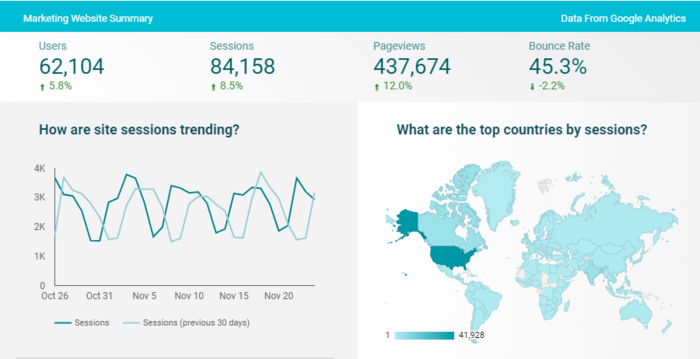
You can tailor reports zeroing in on everything from brand visibility to engagement to lead generation.
3. Share Your Wins and Expertise on Social Media
Another clever way to use Google Data Studio is to showcase your wins and expertise on social media. Embedding your reports via the platform only takes a few clicks.
People love seeing products in action, but more than that, they like seeing results.
Pulling data into Google Data Studio and creating a beautiful report is one way of doing just that. You can embed the link to your report on your favorite social media platforms.
Social media is a powerful platform to shine the spotlight on your achievements. When you add beautiful reports to the equation, you can outshine your competitors and woo new customers.
How to Create a Google Data Studio Report
Now that you know what Google Data Studio is, let’s quickly look at how you can create your reports.
1. Choose Your Template
Data Studio comes with various pre-built templates, making your data visualization process speedy—assuming you can pick your favorite one quickly!
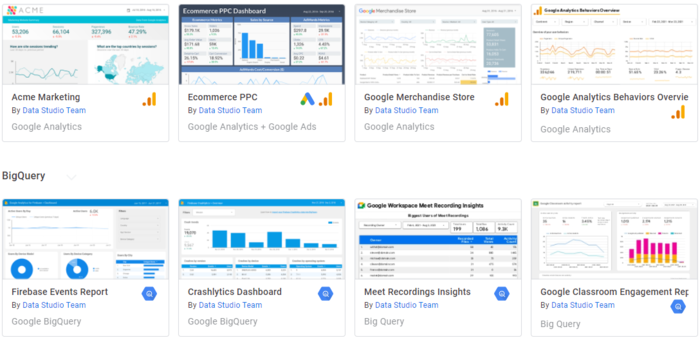
Once you’ve picked a template, you can customize it to align with your brand style guide and ensure consistency across your reports.
What if you have too much data to fit on one page?
No problem, you can add multiple pages to your report templates.
2. Connect Your Data Sources
The next step to creating your report is connecting the data source you want to use to Google Data Studio.
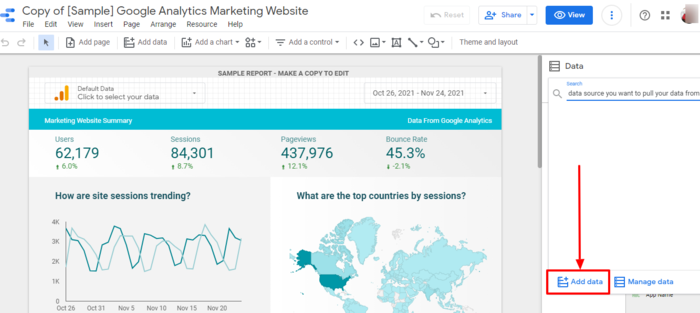
Clicking “Add data” opens the page where you can select the connector to pull from.
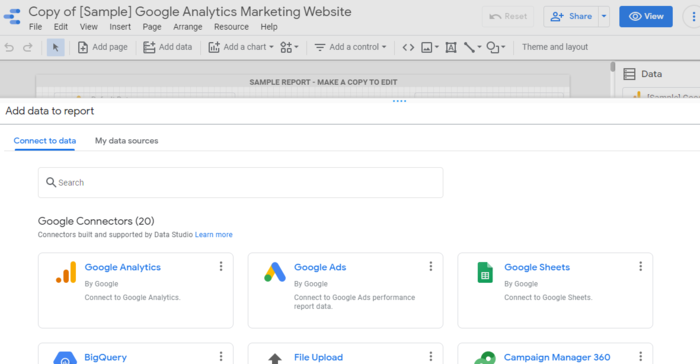
Using the connectors automates what would otherwise be a tedious manual task.
3. Choose Your Metrics Well
For data to be relevant and valuable, choose the metrics you want to be included in your report. The metrics you use depend on the purpose of the report and who you’re presenting it to.
For example, if your report focuses your return on ad spend (ROAS), include metrics like cost-per-click, overall ad spend, and revenue generated by ads.
4. Choose the Right Visuals to Represent Your Data
Another essential step to creating impactful reports is to choose the right visuals to represent your data. To do this, navigate to the toolbar and click on “Insert.” Then, choose from the selection of visuals presented. Examples include:
- bar chart
- pie chart
- tables
- scorecards
- scatter chart
The right visuals help ensure your report is more meaningful and engaging to you and your audience.
5. Edit Your Report
Once you have populated your report with relevant data and selected the right metrics and visuals, you can now start editing your report.
A few elements to consider as you edit your report include:
- Controls: These enable the viewer to dynamically interact with the report data.
- Theme and Layout: You can customize your report’s style and color combinations by changing or customizing your theme.
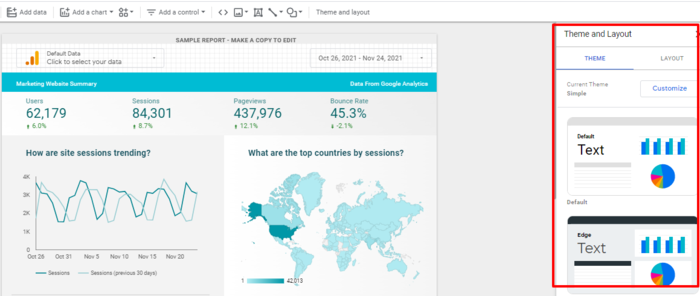
Once everything looks perfect, it’s time to present or share your report. Simply click the “Share” button at the top right corner of the window to invite other users directly or via your favorite communication channel.
Google Data Studio Conclusion
With Google Data Studio, creating personalized reports doesn’t need to be a time-consuming chore. It can also help you create personalized marketing campaigns thanks to the rich data you’ll be able to analyze and interpret more efficiently.
With data being an integral part of building effective marketing strategies, you need a way to analyze it in a meaningful manner. Google Data Studio is here to help.
Have you ever used Google Data Studio for marketing purposes?
from Blog – Neil Patel https://ift.tt/31mCXZL
via IFTTT
No comments:
Post a Comment